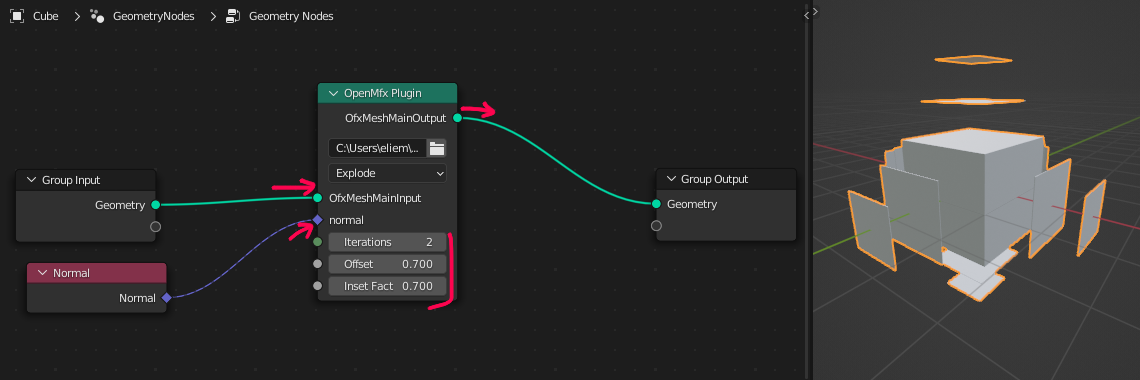Using OpenMfx#
OpenMfx is a plugin API, so using it means to dynamically load a plugin in an host application that supports it.
Warning
Latest builds are only available for Windows and linux. Older releases may provide binaries for MacOS but in general feel free to share your own build with us if you compile a more recent one.
Get an OpenMfx plugin#
Let us first get a plugin. We will use here the MfxExamples plugin.
Download the last release of MfxExamples.
Unzip the archive, you should have a file called
mfx_examples_v1.0.1_win64.ofx
Note
A single .ofx file may contain multiple effects.
Get an OpenMfx host#
Tip
It is common that OpenMfx plugin projects start with “Mfx” followed by their name. On the contrary, OpenMfx hosts are usually called “SomethingMfx” or “OpenMfxForSomething”.
The most mature OpenMfx host is our Blender branch.
Download the last release of OpenMfx For Blender.
Unzip it to the location of your choice and start the
blender.exebinary that it contains.
Run the plugin#
The Blender host supports to ways of running an OpenMfx host: as a modifier or as a Geometry Node.
As a modifier#
Go to the modifier property tab and add a new modifier of type OpenMfx.
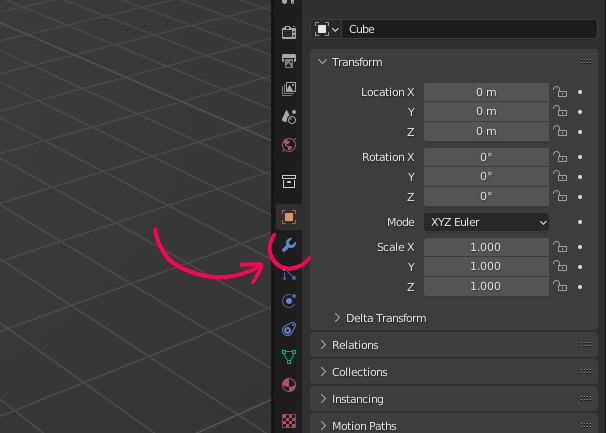
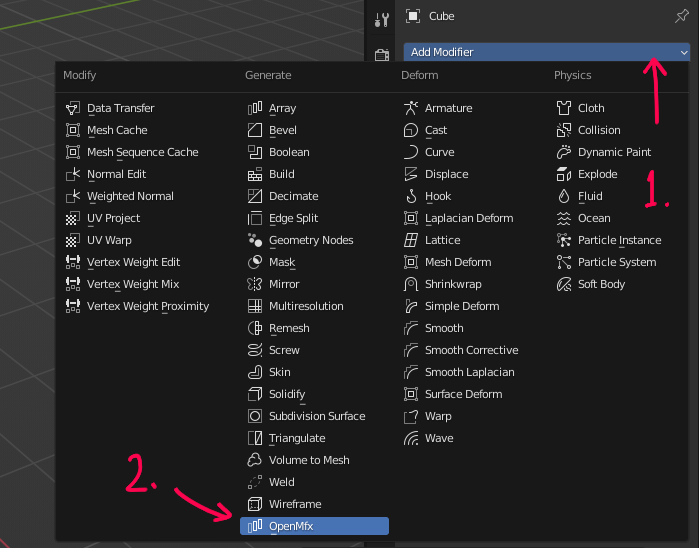
In the field Plugin Path, browse to the
mfx_examples_v1.0.1_win64.ofxfile downloaded earlier.The list Select an effect should now be populated with multiple effects, select “Explode”.
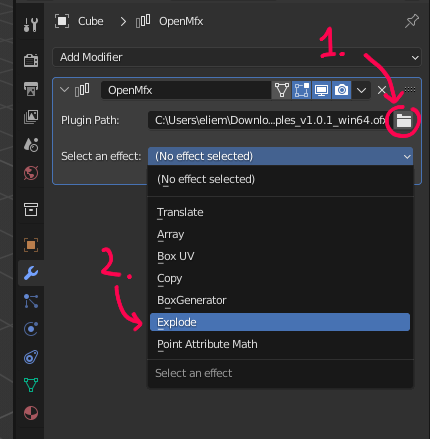
Play with the parameters of the Explode effect and look at the result updating in real time in the viewport.
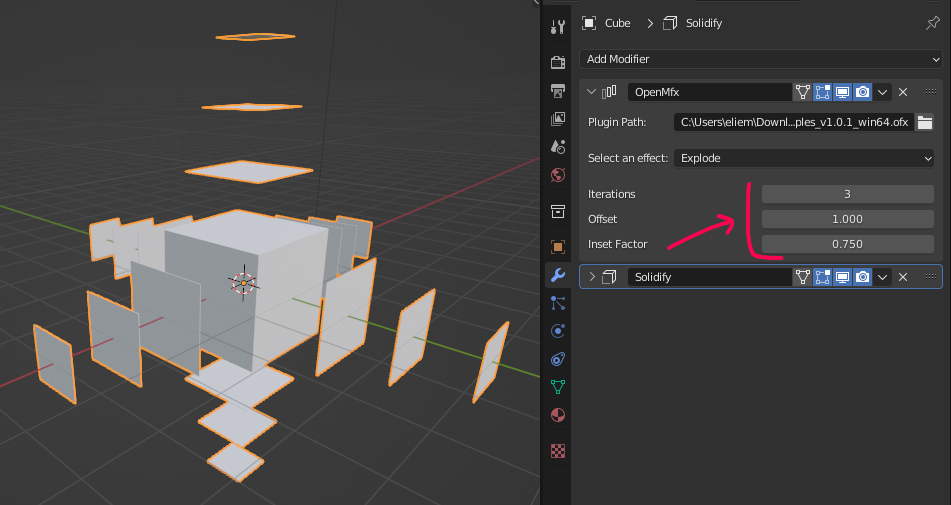
As a geometry node#
Go to the Geometry Nodes workspace.
Create a new Geometry node graph.
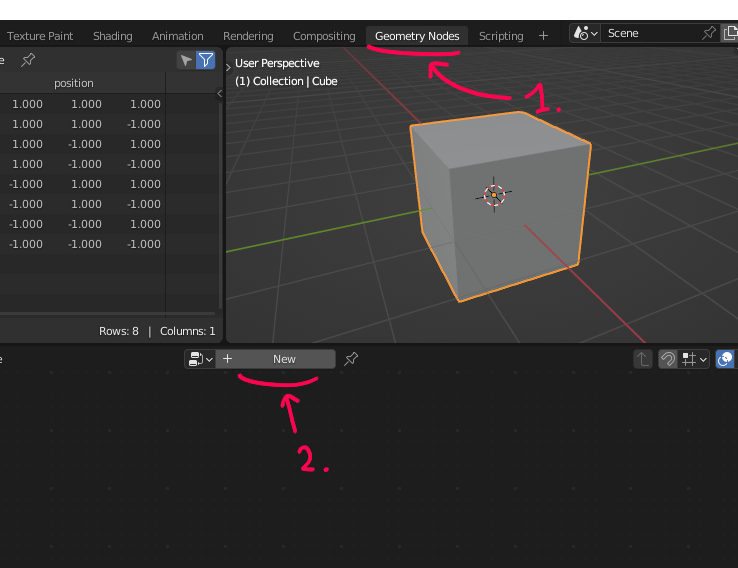
Add an OpenMfx node (It should eventually be in the Mesh section and be called “effect” rather than “plugin”).
In the first field, browse to the
mfx_examples_v1.0.1_win64.ofxfile downloaded earlier.The drop-down list should now be populated with multiple effects, select “Explode”.
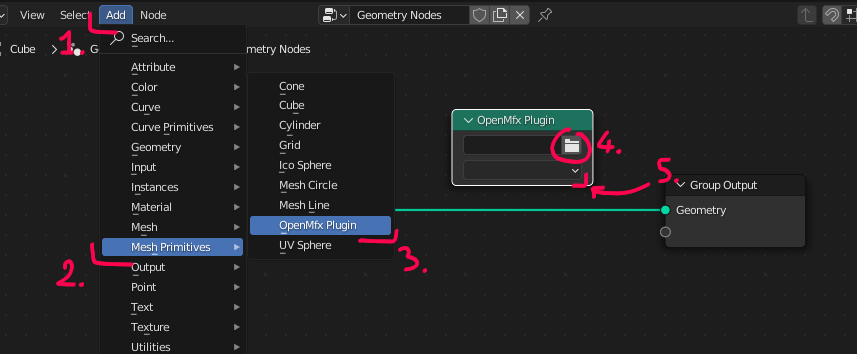
Wire up the OpenMfx node and tune its parameters.